What is Pixel White
Pixel White is a next generation background replacement system that uses White Screen instead of Green Screen to create the drop-in. A White Screen background replacement workflow will save you production time, money and creates a better result. Here’s why.
Capture the mask in real-time
A White Screen background replacement workflow is a breeze. There’s a little more work up-front at photography time but it’s not difficult and once your photographers have done a couple of shoots, they’re expert.
With White Screen, two images are captured for each portrait. The first is a shillouete of the subject created by a backlit white background. A split second later, the second regular portrait image is captured. The shillouette image forms a mask that allows the background replacement.

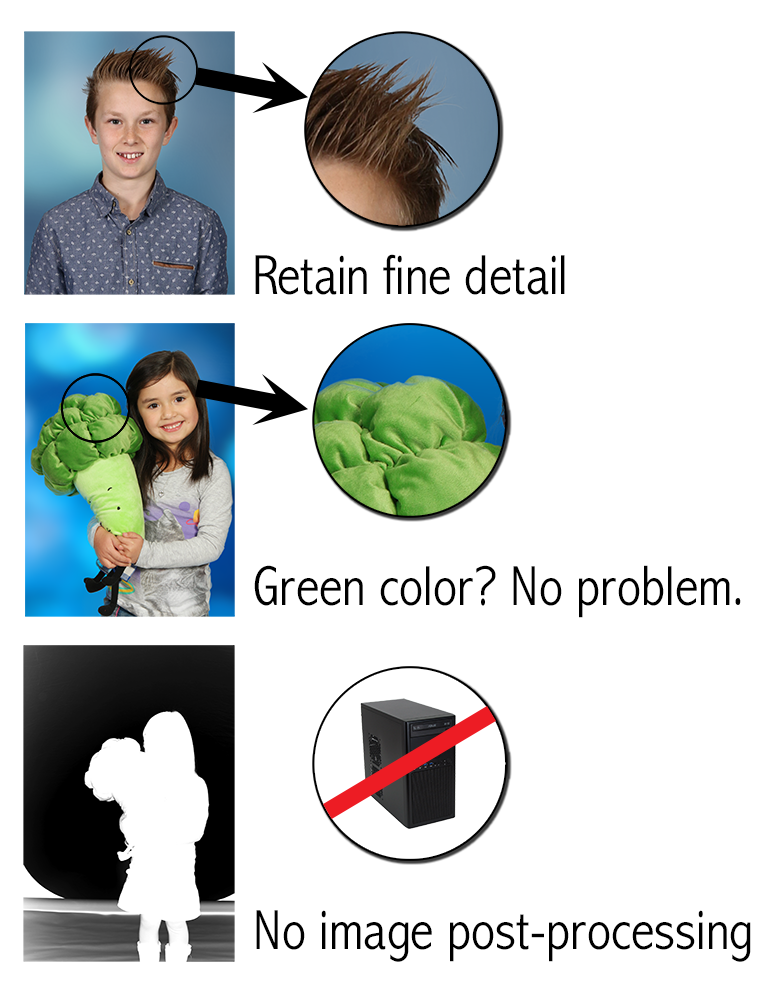
Why is that better?
Other background replacement systems need images be post-processed to create the mask. With White Screen, there is no post-processing as the mask is captured up-front when the portrait is taken. Also, because a White Screen mask is a neutral color and created by the subject, there are no ‘failure' problems common with chromakey systems. No color bleed through hair or clothing, no holes in the subject because they’re wearing clothing the same color as the chromakey background. White Screen capture quality is excellent, retaining all the fine details like fly-out hair that chromakey systems often clip.
Best of all, you’ll save money on operators or service bureau costs creating the mask. While there are some things to check when preparing your masks for production, the issues are commonly simple to fix and globally applied to a camera. So, if you have a set of images from a shoot, decide a correction and then apply it to all the images.
What problems will I face?
No system is 100% accurate and so it’s important to have tools to deal with problems. With White Screen capture, it’s important to capture the mask image. If you shoot a job with the backlight not firing correctly, you can’t capture a mask and the job will fail. But, that's the same consequence as if you don’t light or put up a chromakey background.
More common are issues like sunlight striking the background or the background being very badly exposed. The tools we provide are good enough to recover from most of these situations. In extreme situations, you may need to manually edit the mask.
A second type of issue you’ll face is where the subject moves during the capture sequence. This can happen if the subject is a ‘jiggler’ and won’t sit still. The Zoros capture system can handle most situations like this but in bad cases, you may notice a mis-match between the mask and subject. Pixel White gives you tools to jog the mask and so rescue most situations. In extreme cases, you may need to manually edit the mask.
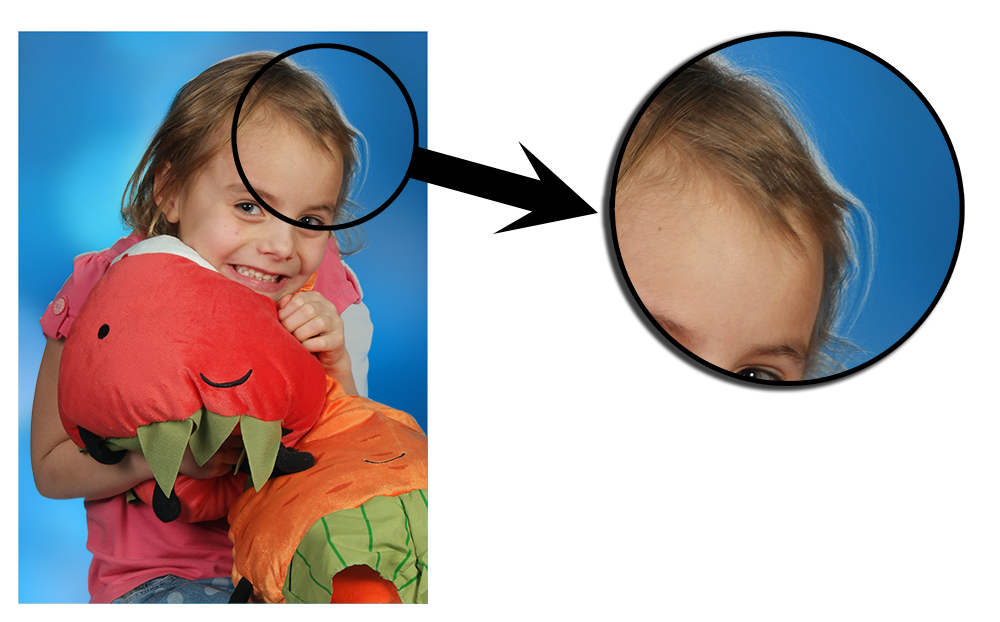
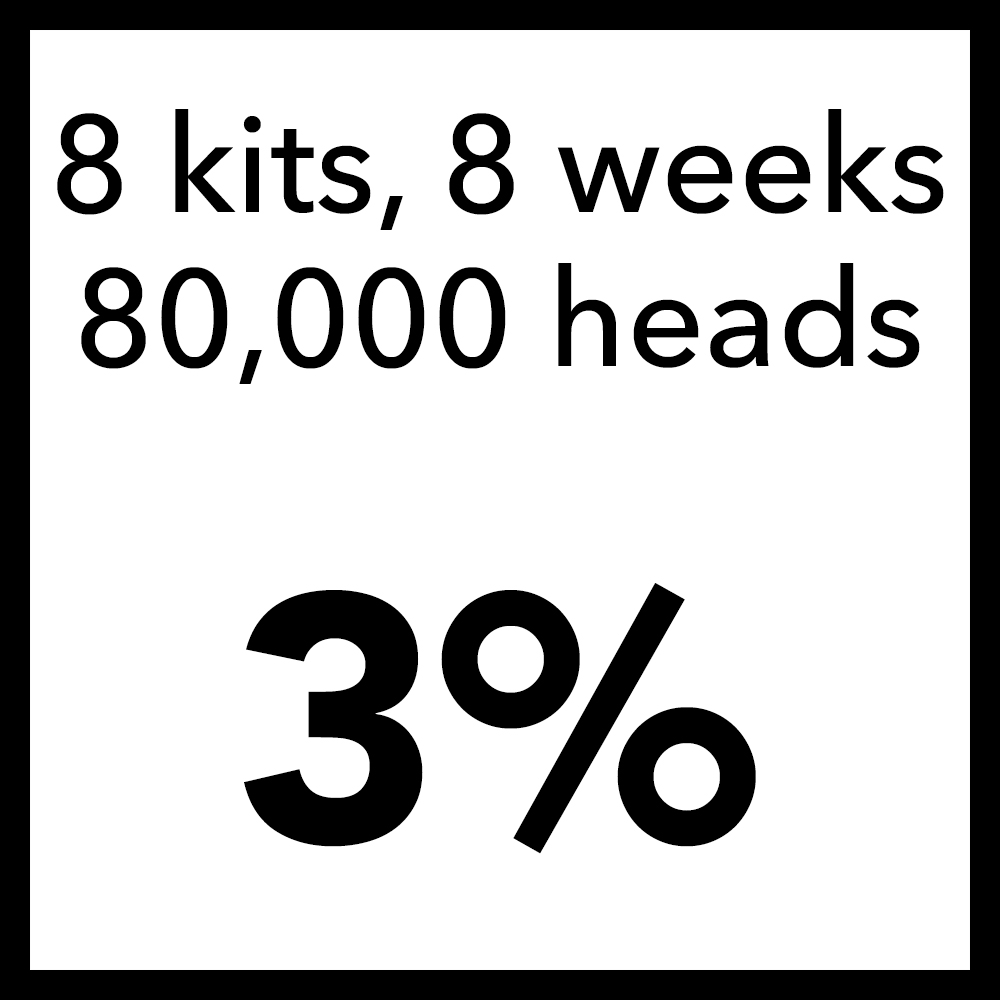
What’s the touch rate?
‘Touching’ a Pixel White job has two categories. Each job is first assessed for the global quality of the mask for each kit in the job. An operator looks at a set of images and checks how well the mask has been exposed. If needed, they apply an overall black and white point clip to the mask and the job then enters production. To decide on and apply a clip correction takes minutes per kit as the corrections are only offset values in the database. There are no images to re-generate, and no penalty at render time becuase of the offsets.
The second check is for mask alignment. If the subject moved quickly when being photographed, the mask and pose image can be mis-matched. This can cause the background replacement to look a little odd. Your operators inspect the Mask registration as a part of their normal color/crop/jog process. Normally, fixing a mask mis-alignment takes seconds per image. In extreme cases, you may need to manually edit the mask.
Master School Portraits in the UK shot an entire season of 80,000 heads, with 2 poses per subject using Zoros capture. When production was run, they saw a 3% touch rate due to mask mis-match.
What is the workflow?
A Pixel White background replacement workflow is significantly diferent to chromakey background replacement. With Green Screen, each production image needs to be post-processed by a chromakey system, or sent to a service bureau to have the mask generated. If you identify a bad Green Screen mask, the original image needs to be reprocessed, a new PNG file generated and replaced in production.
A Pixel White workflow uses the portrait and mask images throughout the production process. The background knock-out is created by the mask image and the knock-out is ‘edited’ by adjusting the mask image. ‘Edits’ to the mask are simply an entry in the job database. So, if a mask has a Levels adjustment or correction for mask mis-match made to it, the corrections are a value in the database. The corrections are applied when the image is finally rendered to the package units with no need to re-generate any of the images involved. A job flows through the Pixel White workflow transparently without any reprocessing penalties.
Another benefit for a Pixel White workflow comes from the White Screen capture itself. A Green Screen process can fail in several important ways. If the subject is wearing clothing or items the same color as the Green Screen itself, you can see ‘false transparency’ such as the background appearing through a green teeshirt. The Green colour can also taint the subject, especially if they have light hair or lacy clothing. Green bleed through these items is extremely problematic to fix and often, Green Screen knock-outs will simply remove the fine details.
With White Screen, the background mask is a neutal grey colour. This avoids color taint problems and retains all the fine details like fly-out hair. Second, the subject blocks light meaning there can be no false transparency like the green teeshirt. Add these two things together and immediately, a Pixel White workflow is streets ahead.
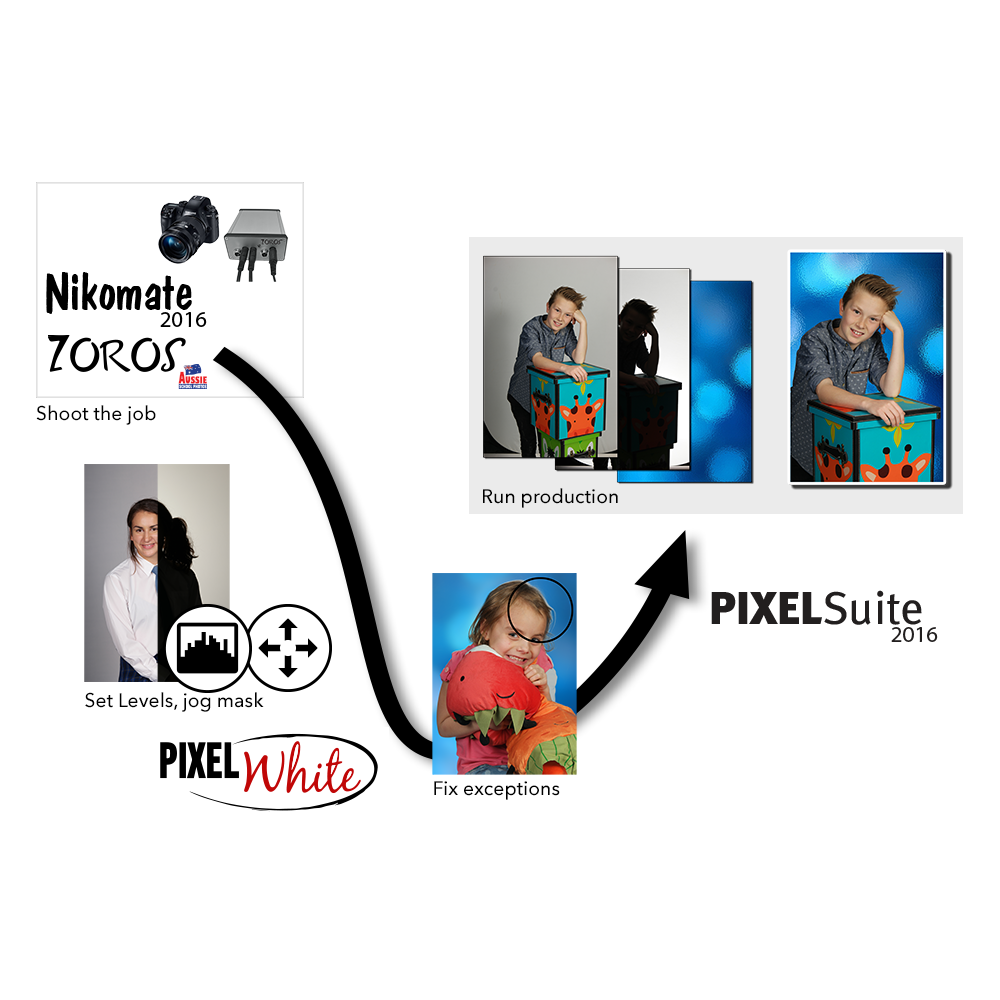

A Pixel White workflow will save you money and hassle
Background Replacement is a workflow most commonly used in a Proof type program. Each and every subject must have their images post-processed so you can print the proofs, or put the images up on the internet for ordering. This can be expensive with bureau services charging per image processed, or your staff running your own in-house knock-out processing.
A Pixel White workflow removes the need to use a service bureau or staff hours processing the knock-outs. Correcting jobs is done on a per-kit basis, and then as 'exception handling’ when you see a mask mis-match. A regular operator can do these corrections, and they don’t take a lot of time to do.
Pixel White does require some additional hardware purchases for suitable cameras, backgrounds and additional flashes. However, the savings you’ll make on your out-lab services will more than offset those expenses in the first season.